Summary
How do I run Commence with the /trace option?
More Information
Running Commence in Trace mode will output more detailed error messages to the active.log file. To add the command line option /trace, follow the steps below:
If you start Commence with an icon on the desktop:
- Single click on the icon to highlight it.
- Right click the icon to bring up the menu.
- Select Properties.
- Open the Shortcut tab.
- At the end of the text displayed in the Target: box, add a space then /TRACE
- Click Apply then OK.
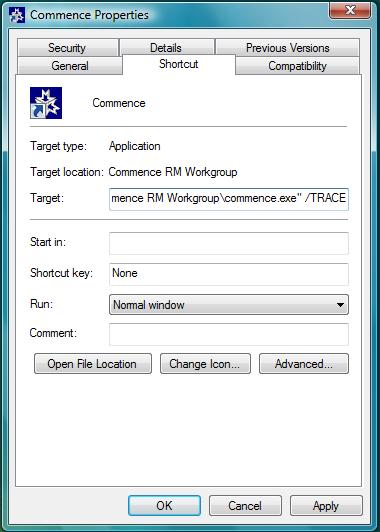
If you start Commence with a menu selection from the Start menu:
- Open the Start menu.
- Select Settings.
- Select Taskbar.
- Select the Start Menu Programs tab.
- Select the Advanced button.
- In Explorer, find the Commence program menu item.
- With the menu item highlighted, right click the selection to bring up the menu.
- Select Properties.
- Select the Shortcut tab.
- At the end of the text displayed in the Target: box, add a space, then /trace
- Select OK and close all other dialog boxes. Close and restart Commence using this shortcut so that the command line option takes effect.
Applies To
| Author: |
Commence |
| Tracking ID: |
|