Summary
Mail merge from Commence to Word results in Microsoft Visual Basic Runtime error 438: Object does not support this property or method. This error occurs when one or more of the following problems is encountered.
- The Commence letter macros have been disabled
- Users do not have access or cannot browse the default Startup location
- The Commence letter macros file (cmcmerge.dot) is not found in the Startup location
Follow the steps below to check for each of these conditions.
More Information
STEP 1: Check for Disabled macros in Word
In Word, click the Microsoft Office Button, click Word Options, and then click Add-Ins.
 >>
>> 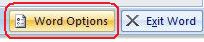 >>
>>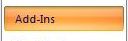
Confirm that CmcMerge.dot is listed under Active Application Add-ins.
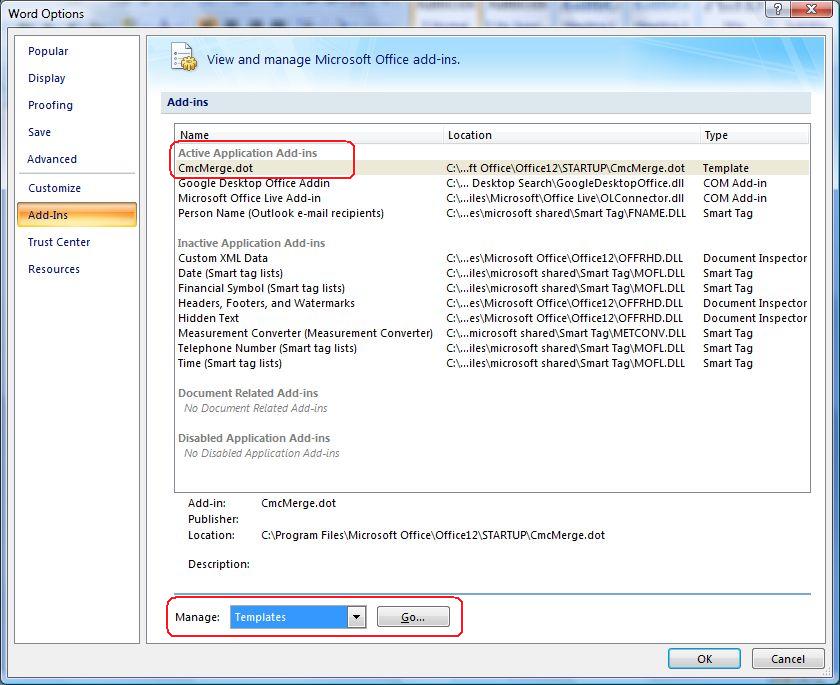
If CmcMerge.dot is listed under Disabled Application Add-ins, then the Commence letter macros are disabled and must be re-enabled.
To re-enable the macros, at the bottom of the screen select 'Templates' in the Manage box and then click Go. Select the check box next to CmcMerge.dot to enable this add-in and then click OK.
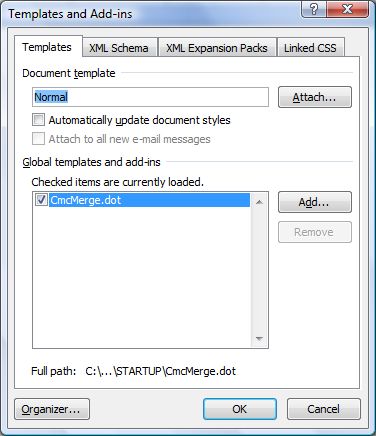
STEP 2: Setup Word to check for macros in another Startup directory
The Commence letter macros are installed to the default Word Startup location, typically:
c:\Documents and Settings\<profile name>\Application Data\Microsoft\Word\Startup
If the default Startup location is restricted, the Commence macros should be moved to a trusted location accessible to the user. In Word, click the Microsoft Office Button, click Word Options, and then click Trust Center. Click the Trust Center Settings... button to modify these settings, then select Trusted Locations.
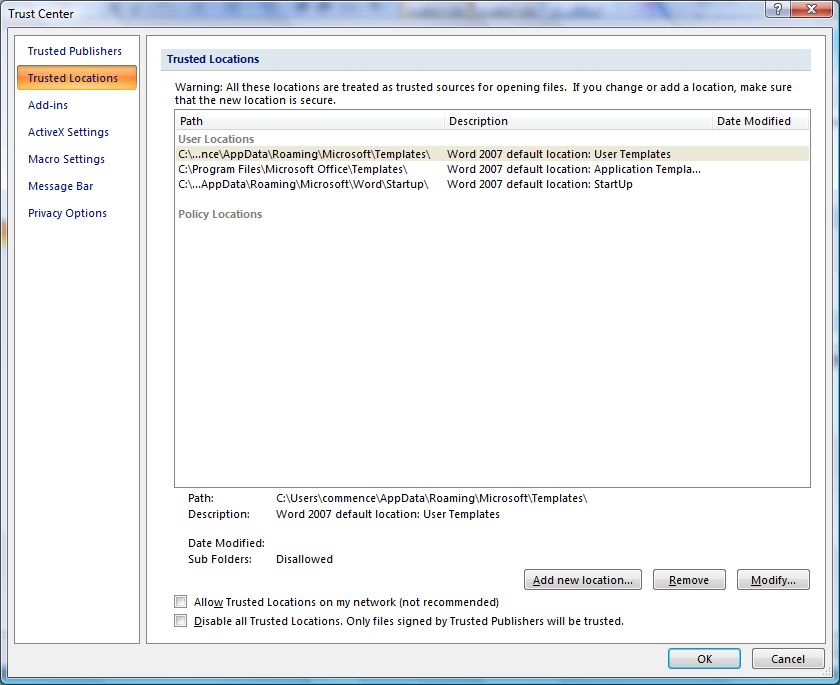
Click the Add new location... button to add the following Startup directory as a trusted location:
C:\Program Files\Microsoft Office\Office12\Startup
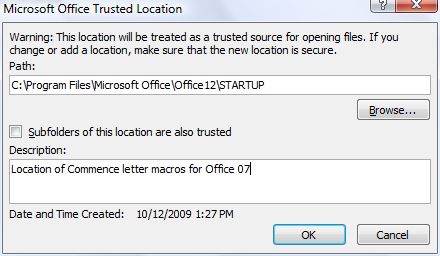
Note Commence does not require that 'subfolders of this location are also trusted'. This option may be left unchecked.
STEP 3: Copy the Commence letter macros to the other Startup directory
Make sure the file containing the Commence letter macros (cmcmerge.dot) is found in the new trusted location. This file can be copied from the original location to the new location.
(original) Default Location: c:\Documents and Settings\<profile name>\Application Data\Microsoft\Word\Startup
(new) User Location: C:\Program Files\Microsoft Office\Office12\Startup
- Using Windows Explorer, copy the cmcmerge.dot file from the default Startup folder to the new Startup folder in '\Office12\Startup'
- Close and restart Word
- Retry sending the mail merge letter from Commence
STEP 4: Enable all macros
Commence integrates with Microsoft Word in a number of ways beyond the standard mail merge. To ensure full functionality it is recommended that all macros be enabled. Use caution and always run virus scanners when downloading any documents from email attachments or via the internet.
In Word, click the Microsoft Office Button, click Word Options, and then click Trust Center. Click the Trust Center Settings... button to modify these settings, then select Macro Settings. Choose the option to 'Enable all macros'.
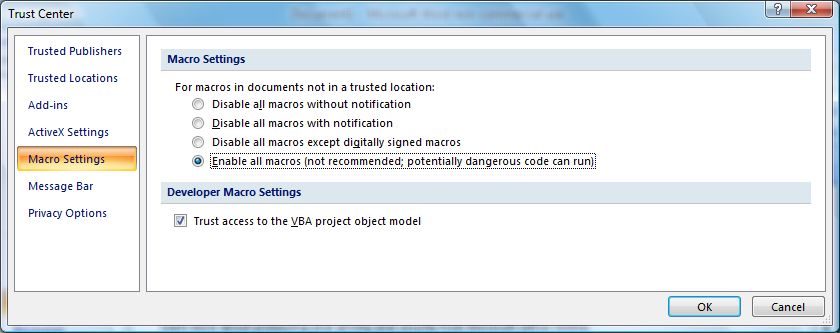
Applies To
- Commence RM 3.5
- Commence RM 3.5.1
- Commence RM 3.6
| Author: |
Commence |
| Tracking ID: |
|