Summary
When attempting to create a mail merge, Word opens and you recieve an error 'Runtime erorr 430: Class does not support Automation or doesn't support expected interface.
More Information
This error may occur when software attempts to access a database file by referencing libraries that are a different version than those installed on the computer.
After reinstall the Commence program or applying a patch file, it is possible to receive this error message. Use the following steps to manually register the letters.dll :
- Use Explorer to locate a file called regsvr32.exe,
- Create a shortcut to the file & place it on the desktop.
- Locate the Commence program directory.
- Drag the letters.dll file from the program directory to the regsrv32.exe shortcut on the desktop.
You should receive a message stating the file has been successfully register. Now attempt to create your mail merge again.
Advanced
If the error continues:
- Using Windows Explorer, locate the CMCMERGE.DOT file in the Word Startup directory. Right-click and select open.
- Open the VBA Editor using the ALT+F11 shortcut or the Tools - Macros - Visual Basic Editor command.
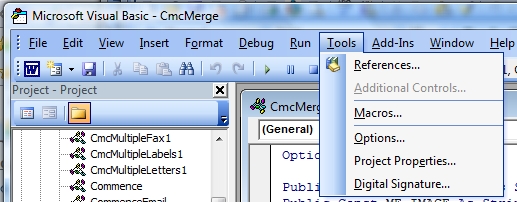
- Select Tools -References and locate the reference for Letters.dll. De-select or remove the checkbox. Select OK to close the dialog box.
- Select the Debug - Compile Project command. We expect this will error out. Click OK to the message box.
- Use the Tools-References command and locate the reference for Letters.dll. If there are multiple listings, verify the path to LETTERS.DLL is the proper one for your current Commence program directory.
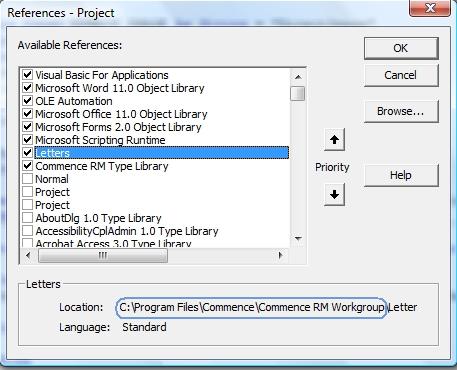
- Select Letters.dll so that a checkbox appears.
- Click OK to close the dialog box and select the Debug-Compile Project command. We expect no error should occur.
- Select File-Save in the VBA editor. Select File - Close and Return to Word.
- Select File-Save in Word to save the CMCMERGE.DOT file.
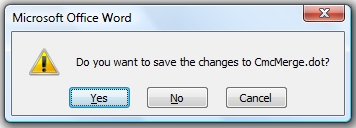
If more than one PC is receiving this error, the modified cmcmerge.dot file may be copied to the remaining workstations
Applies To
N/A
| Author: |
Commence |
| Tracking ID: |
7-601177-Z |