Summary
Instructions on how to map your email settings from Outlook to Commence
More Information
Login to Commence OnDemand with your user account. Then go to the Preferences area found under Quick Links.
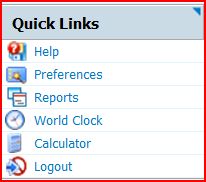
You will now see the Email menu found under the Preferences menu. Open the Email menu to expand the list of choices.
Open the Accounts menu option (found under Email Preferences). This is where you can configure your Email Account settings.
Click the New Account button to begin entering your email account settings.
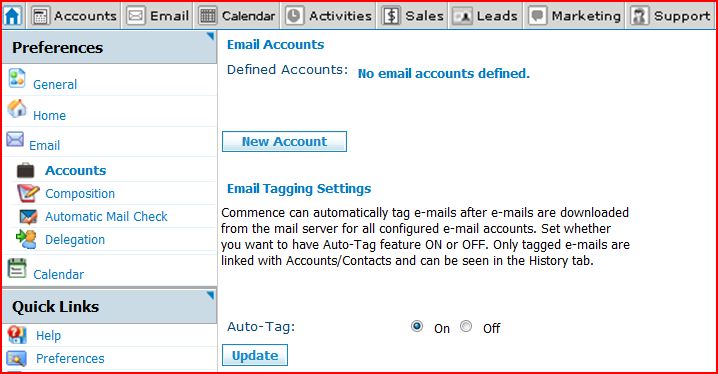
See the image below for a guide of where to find the required email settings. The PDF file of this image is also attached.
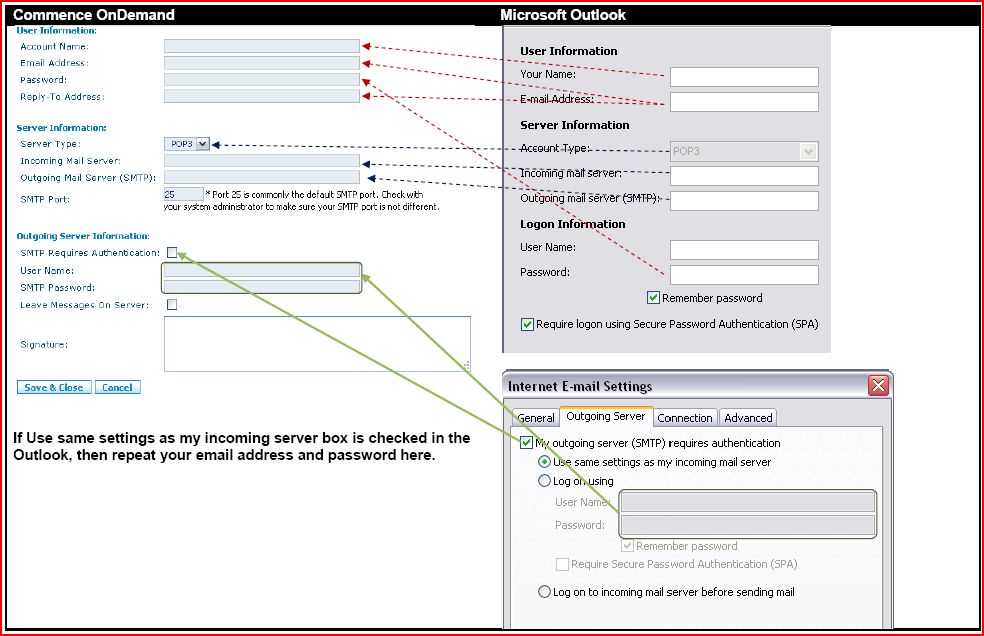
Applies To
- Commence OnDemand
- Microsoft Outlook E-mail
| Author: |
Commence |
| Tracking ID: |
WCRM EMail Settings.PDF |