Summary
General troubleshooting steps to try when a HotSync attempt results in an error message.
More Information
Refer to the PalmPilot Link User's Guide (pplguide.pdf) found on the Commence CD before attempting to synchronize your handheld with Commence for the first time. This is necessary to ensure you have prepared your Commence database properly and to prevent duplication of data.
The Commence PalmPilot Link relies on the existing communication between the handheld device and the Palm desktop. If there is a problem with this communication then the installation of the Commence Palm Pilot link will not function properly.
Confirm the HotSync works with the Palm Desktop
- Use Control Panel to remove the Commence PalmPilot Link software.
- Reinstall the Palm Desktop software. NOTE: Windows Vista users will need to change the default installation path from Program Files to ProgramData. For example, 'c:\ProgramData\PalmOne'
- Attempt a HotSync between the Palm Desktop and the Palm device.
Install the Commence Palm Pilot Link
NOTE: Once the Commence link is installed, the conduits will be redirected to sync with Commence, not the Palm Desktop.
- Install the Commence PalmPilot Link only after the communications between the Palm Desktop and Palm device have been successful.
- To confirm the installation was successful, locate the Palm Desktop directory using Windows Explorer.
- Each conduit you selected during installation will have a cmc_* subdirectory under your username folder. For example, 'c:\ProgramData\PalmOne\MyName\' followed by 'cmc_addr', 'cmc_date', 'cmc_memo', or 'cmc_todo'.
Select only the classic conduits in the HotSync Manager
- Verify the HotSync Manager is running in the Windows system tray.
- Right-click the HotSync Manager, then choose Custom from the pop-up menu.
- Look for the following conduits: Commence Calendar (classic), Commence Address Book (classic), Commence ToDo (classic), and Commence Memo (classic). These should all be set to 'Synchronize the files' in the Action column.
- Any other 'Commence' conduits that do not say (classic) must be changed to 'Do Nothing' in the Action column.
- When you have finished configuring these settings, click Done.
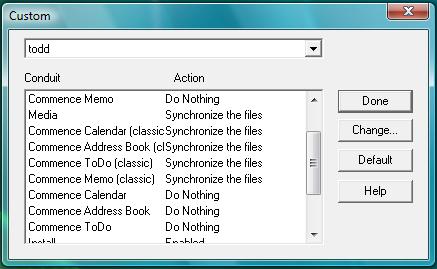
Restart the HotSync Manager
- Right-click the HotSync Manager in the task bar, then choose Exit. Restart the HotSync Manager.
- Open the Commence database that is designed to sync with the Palm handheld. Retry the HotSync.
Applies To
| Author: |
Commence |
| Tracking ID: |
|