Summary
Commence CRM allows you to use your Gmail account when setting up your Email preferences. There are a number of email features that can use Gmail.
-
If you plan to use the Dropbox feature in Commence to tag emails, create a new/dedicated email address in Gmail for this purpose. Emails are automatically deleted after they are processed by the CRM Dropbox.
-
A single Gmail address can be configured as your general CRM system email address. This is used to send auto-generated emails such as Activity Reminders, Project task alerts, and Forgot Password emails.
- If the Marketing module is available, your Gmail Account Name and Reply To address are used when performing mail merges with email templates.
- If your edition of Commence has Premium Email this setup must be done while logged in as the Commence On-Demand user who will be using this account. Premium Email is available with the Enterprise edition of Commence On-Demand. Once configured, incoming messages to your Gmail address can be viewed directly in Commence in the Email module. If the emails are tagged, then they are also displayed under the Email History for your Accounts & Contacts.
More Information
Enable POP Download in Gmail
POP is used to retrieve mail from your Gmail inbox. This is required to use the DROPBOX feature in Commence.
- Login to your Gmail account.
- Open the Settings screen. The Settings button is found in the upper right corner next to the Sign out button.
- Open the 'Forwarding and POP/IMAP' page under Settings.
- Enable POP. You can choose to download all your email or just mail that arrives from now on.
- You also have the option to leave messages on your email server (choose this if more than one client or application is reading mail from the same inbox). For the DROPBOX you can choose to archive messages, mark them as read, or delete messages.
- Don't forget to click Save Changes when you're done.
Note: Unless you're downloading mail to multiple clients, make sure you have opted not to leave messages on the server.
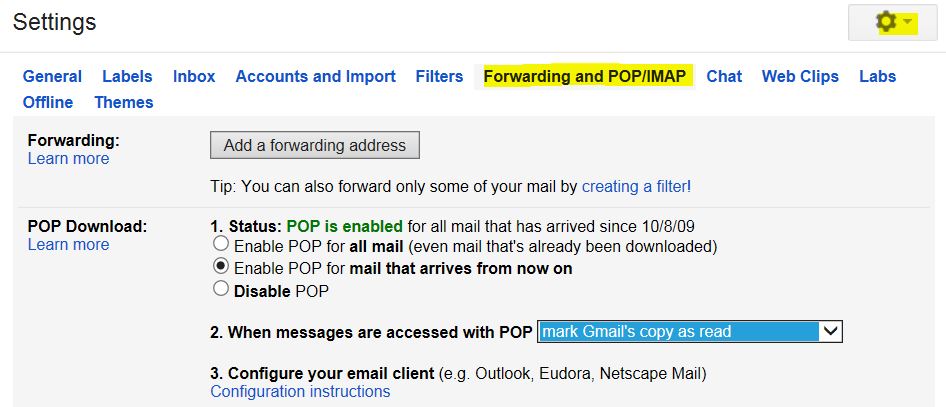
Applies To
| Author: |
Commence |
| Tracking ID: |
Enabling POP for Premium Email Module or Dropbox feature |