Summary
Mail merge from Commence to Word results in Microsoft Visual Basic Runtime error 438: Object does not support this property or method. This error occurs when one or more of the following problems is encountered.
- The Commence letter macros have been disabled
- Users do not have access or cannot browse the default Startup location
- The Commence letter macros file cmcmerge.dot is not found in the Startup location
Follow the steps below to correct this issue.
More Information
Word 2003
The cmcmerge.dot file installed by Commence is placed in the Word Startup directory as configured from Tools - Options - File Locations, typically:
c:\Documents and Settings\<profile name>\Application Data\Microsoft\Word\Startup
If this directory is restricted the Commence macros will need to be moved. Word will look in the following alternate directory for macros to execute on startup:
C:\Program Files\Microsoft Office\Office11\Startup
Make of a copy of the currently installed cmcmerge.dot file and place a copy of this file in the Office11\Startup directory.
Open a new blank document in Word. Make sure the cmcmerge file is selected in Tools - Templates and Add-ins.
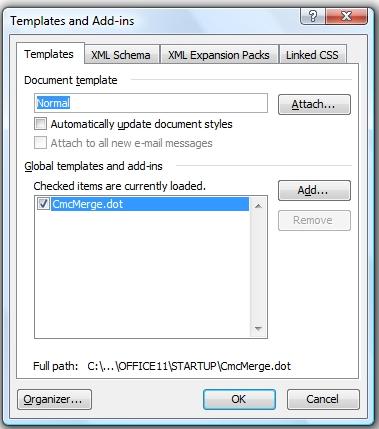
Reboot the PC, launch Commence and Word then retry to generate a letter.
Word XP
The cmcmerge.dot file installed by Commence is placed in the Word Startup directory as configured from Tools - Options - File Locations, typically:
c:\Documents and Settings\<profile name>\Application Data\Microsoft\Word\Startup
If this directory is restricted the Commence macros will need to be moved. Word will look in the following alternate directory for macros to execute on startup:
C:\Program Files\Microsoft Office\Office10\Startup
Make of a copy of the currently installed cmcmerge.dot file and place a copy of this file in the Office10\Startup directory. Reboot the PC, launch Commence and Word and try to generate a letter.
Word 2000
- Download word2000.exe from http://www.commence.com/services/techsupport/files.asp. Double click on file to uncompress the contents.
- From Word, click on Tools-Options-File Locations. Take note of path to the Startup directory. (If blank, point to the startup path under the office# folder where # is the version number. e.g., c:\microsoft office\office9\startup).
- From Windows Explorer, copy all cmc*.dot files to this startup directory. CMCMERGE should be copied to OFFICE#/STARTUP folder.
- Close and restart Word.
- Retry the letter from Commence.
Note: CMCMACS and JJMACS are macro files installed by Commence to merge with non-Microsoft word processors (e.g. WordPerfect, Lotus AmiPro, etc.). It will not cause conflict if these macro files are also present. Commence will launch the appropriate one based on your letter preferences set in Commence.
Applies To
| Author: |
Commence |
| Tracking ID: |
|